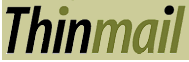
Context-Sensitive Help SystemYour ProfileYour profile at Thinmail consists of information about you and your various email accounts, and preferences for how the robot should handle mail to and from your different devices and locations. From the main profiles page, you can add identities, change their preferences, check on billing an account information, and manage spam and block lists. Adding email accountsThinmail lets you register multiple email accounts from which you can send Thinmail to others and access your files. Thinmail is not a provider of anonymity services, so you cannot make up an address, but must be able to receive mail there. Confirming email accountsWhen you added a new email address to your account, Thinmail sent it a confirmation number. This is important because you might make a typo and the confirmation went astray. If you don't receive it immediately, it may be a delay in the internet. Please look in the inbox for that account for mail from support@Thinmail.com for the number and enter it on this page. Account BalanceWhile our services are inexpensive, they are not free. Every month you will be billed a membership fee, and on a daily basis, we calculate the amount of storage committed to store your information, and bill for use. But it works out quite inexpensively. Keeping a Megabyte for a year costs $2.50, so keeping it for a day costs 25/36th of a cent. Faxes of up to 10 pages cost 75c. Your TransactionsThis page shows recent transactions on your account, and lets you purchase more service credit as necessary. Please let us know if you'd like to set up a flat monthly rate for your group. We do not keep your credit card number, but it is stored at the ultra secure facility of Linkpoint/clearcommerce. This page lets you change your primary email address to another of your aliases, and change the auto-delete properties of your files. Changing your passwordYou need to know your current password to make a new one. when you change passwords, a confirmation message is sent to the primary email account. Stopping SpammersIf you want to stop someone from sending Thinmail to any of your accounts, put them in this list. You are also identifying them to us for possible inclusion in our systemwide spam table. Manage your IdentitiesFrom this page, you can see all your different email aliases, and enter screens to manage them. Blocking lets you manage a list of email addresses you don't want forwarded to the account; Sending preferences affect how you appear to others. Receiving preferences affect our processing of mail sent to each account. Note that we can only affect mail which is sent through thinmail. Block ListYou can add email addresses to the list of people blocked from Thinmailing to this account. Usually, for a device like a Palm 7, all your mail is forwarded from another account, and so you can safely block mail from mailing lists you don't want to get wireless. You can select multiple addresses (to remove from your blacklist) but it is browser dependent (try shift, control or option key while you click) If you select an email who is hitting you with chain mail or very unwanted solicitations, and hit the "elevate to spammer" button, they will be placed in your spam list, and our spam team will make a note of the suspect. Sending PreferencesMail that you send from an account "through" Thinmail can be re-addressed in multiple ways. You can have it appear as if from another account, and can have that account show up as a Thinmail or nonthinmail address. You can check a box so that "your full name appears <with email address here>" on messages. If the account is forwarding through Thinmail to another device, it doesnt need to be a Thinmail address, but if you want others to send directly to an address or device, you should use thin syntax to reap all the benefits of our service. Reply-to Override means that if your device sends a reply-to header, and Thinmail recognizes the address as one of your verified identities, it will be promoted it to the from address, and your correspondents will not know your device address. This allows control of identity right from the device. If Override is turned off, reply-to will remain as a header field in the processed mail.. Receiving PreferencesMail send to you via Thinmail, either with a Thinmail account, or forwarded from one of your accounts to another, provides you with many options, and your preferences may vary by device. We first provide a general preference to route all messages (through Thinmail) to another account. Your "Thinmail.net" account is forced to reroute, but you can make any of your email accounts into a rerouting account. Rerouting renders the remaining preferences ineffective. Do you want previews of text documents? Just check and setup
the boxes. Reply-through is a very important feature to understand. It turns all addresses in a message into Thinmail addresses automatically. That way, if you reply or reply-all, your message will travel to Thinmail to have your sending preferences applied. Nobody will not know you are not at work.
|