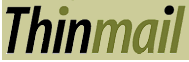|
Managing Documents Through Email
Through email, from any of your
validated addresses, you can list your files, retrieve, fax,
phone, forward, block, delete, view a text preview, and manage
spam. Additionally, there are email options which help with less
functional devices, such as two-way pagers. The Thinmail robot
performs all of these functions and sends out the requested document
in the correct format in seconds. Although you can use email
to manage documents from your computer, the email robot is especially
useful for thin device users who lack complete web browsers.
Our commands like Fax and Text
work equally on real email attachments, and on our Virtual attachments
(thinfiles) which look like URL's: http://www.thinmail.com/v/832-fe3/file.name.
You can "upload" documents
by thinmailing the attachments to yourself. Remember these are
not public web pages, but secure keys to your files. The robot
will only accept commands on files from your validated email
addresses.
Note: An easy way to manage
your documents through email is to first get a list of your documents
(list@thinmail.com).
Then you can copy and paste the URLs into any email to fax, forward
delete, etc.
For each function, there is a
unique email address:
| If you want to: |
Use this email address |
Procedure |
| Use Email to Fax |
fax@thinmail.com (with 10digit number as subject)
or
1234567890@thinfax.com
|
- Type a 10 digit phone number in the subject line of the email
- Include the Thinmail URL for the file(s) you want to fax
into the body of the message, or attach a file.
- If you want to add a message to the Thinmail file being faxed,
type it into the body section of the message. This will be added
to your fax as a cover sheet.
|
| Send Email to a Telephone |
phone@thinmail.com (with number in subject)
or
1234567890@Thinphone.com
|
- The email message will be turned from text to speech and
played out the telephone.
- extensions can be dialed by using "P" for pause
in the number
- If there is a DOC, TXT, WAV, or MP3 attachment (or link)
it will be played instead.
|
| Forward a Thinmail document |
Anyone@any.com.ml.to |
- Include the Thinfile(s) you want to into the body of the
message or attach files, and send it to anyone "through"
Thinmail.
|
| Block email from specific senders |
Spam@thinmail.com
Block@thinmail.com
|
- In the subject line, type or paste in the email address you
want to block. You can also forward a Thinfile, and we will block
the sender. Block will block to one email address while spam
will block the sender from all your addresses
|
| Delete files from your workspace |
Delete@thinmail.com
Keep@thinmail.com
|
- Forward the Thinfile(s) you want to delete. They will be
moved to the "trash" category for deletion in 24 hours.
- To change the expiration date on a file, forward it to "Keep@thinmail.com"
with a date expression like "one year" or "2 months"
as subject
|
| Retrieve a File |
Get@thinmail.com |
- Forward the Thinfile(s) you want and they will come back
as real attachments
|
| Separate multiple Thinmail links
into separate emails |
Split@thinmail.com |
- For simple devices without cut and paste, this command breaks
a list of thinfiles into individual messages.
|
| Get help messages |
Help@thinmail.com |
|
| Get a list of your workspace documents |
List@thinmail.com |
- If you want a complete list of the documents in your workspace,
you do not need to type anything into the subject line or body
of the message.
- If you want a list of only selected file types in your workspace,
specify a "wildcard" in the subject line. For example,
type in *.doc to receive all MS Word files.
|
| Convert files to text |
Text@thinmail.com |
- Forward the files or links you want to receive as text, and
the robot will mail back the text (DOC, HTML, TXT).
|
Address book problem?
Since some devices make it tedious
to add our Email robot commands to an address book (Fax@thinmail.com,
Txt@thinmail.com, List@thinmail.com), We will shortly have available
a general address, Robot@thinmail.com", which processes
any other command given as subject, e.g. like "Fax 8005551212"
or "List *.ppt".
Subject Problem?
Some pagers from Motorola insert
a subject like "Mail from a two-way phone." To add
a subject to a message, include a line "!!S subject".
Reply-to Problem?
Certain phones and pagers send
mail from "twoway.8005551212@messaging.nextel.com"
revealing your cellphone whenever you send email. Thinmail already
allows you to masquerade with your own email address, or to assert
another identity using 'Reply-to".
But some devices do not allow
you to add "reply-to". Thinmail will recognize the
line "!!R address" in the body of the message, and
promote it to "from".
Carriage Return Problem?
Some devices with T9 keyboard
do not allow you to add a "carriage return" to a message,
so the email is one big paragraph. So we've added a feature (enabled
under sending preferences
per identity) which converts ",," to a carriage return.
|